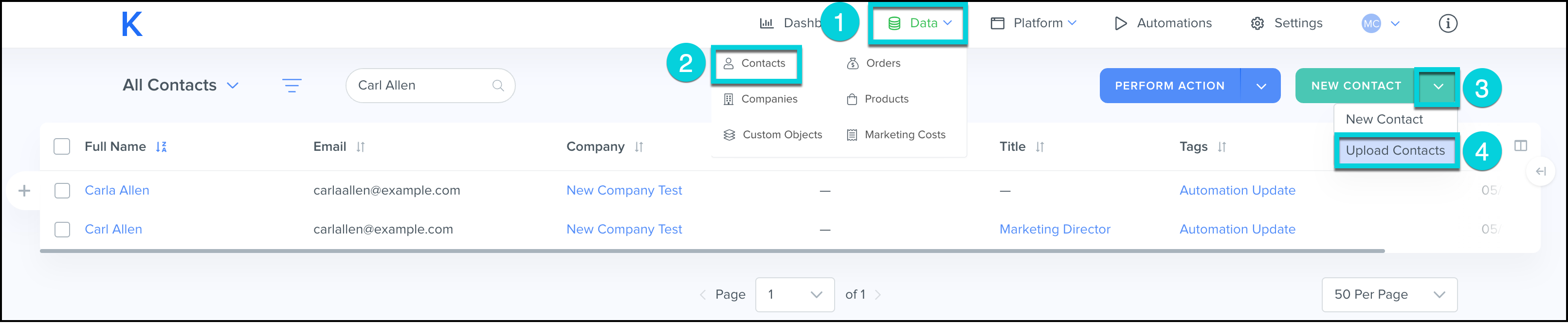Contacts are the customers you interact with. Contacts can be associated with Companies as well as other Custom Objects.
Contacts can be added to Kizen in three ways:
In order to add a contact you must enter at least one of the following:
- First Name
- Last Name
- Email Address
- Phone Number
Hint: Not including email addresses may create duplicate records.
Add a Contact Manually
Contacts can be added manually, one at a time, using these steps:
- Select Data from the top menu bar.
- Click Contacts.
- Click New Contact.
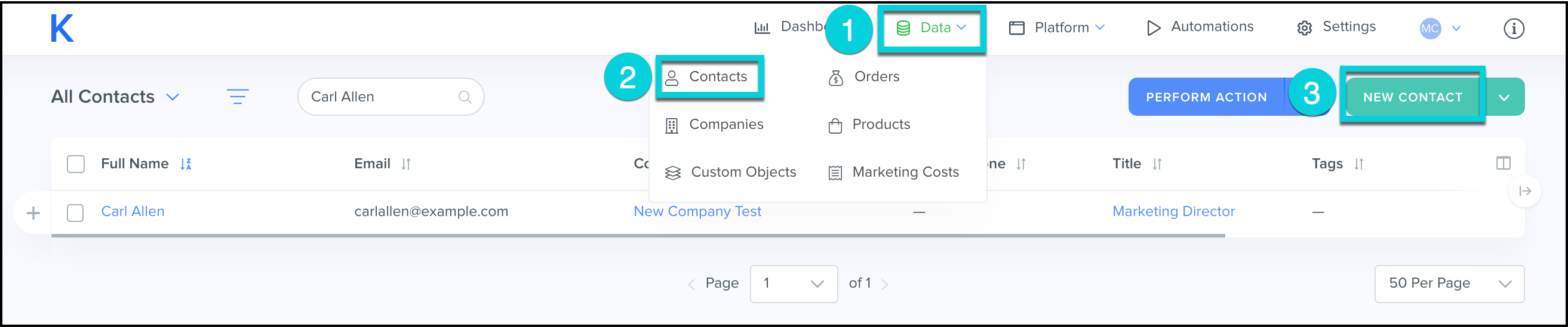
- Enter the contact information.
- Click Save.
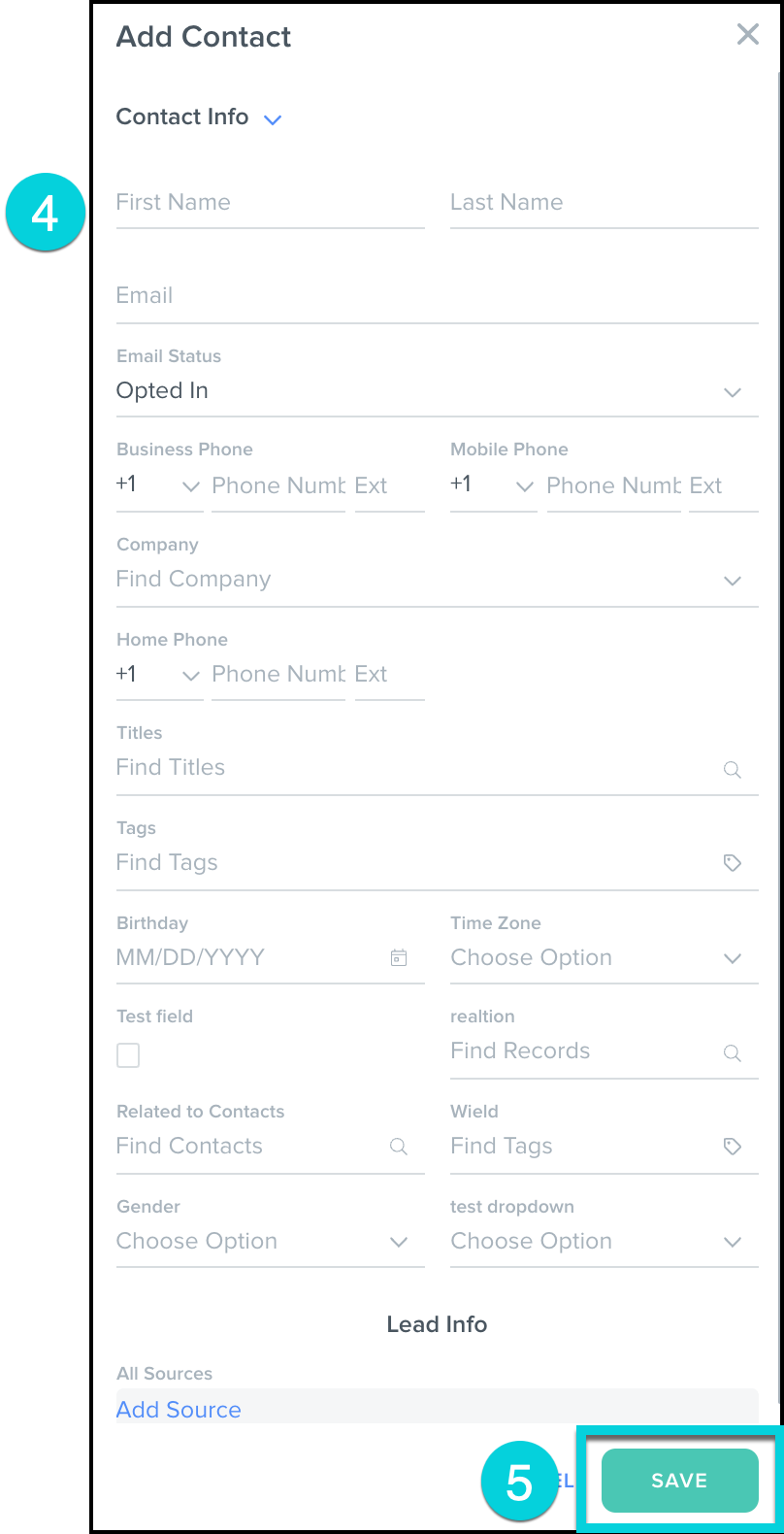
Quick Add a Contact
Basic details on contacts can be added from the All Contacts page, using these steps:
- Select Data from the top menu bar.
- Click Contacts.
- To the left of the All Contacts table, click + Quick Add.

- Enter the contact's information
- Click the ✓ to save each data point.
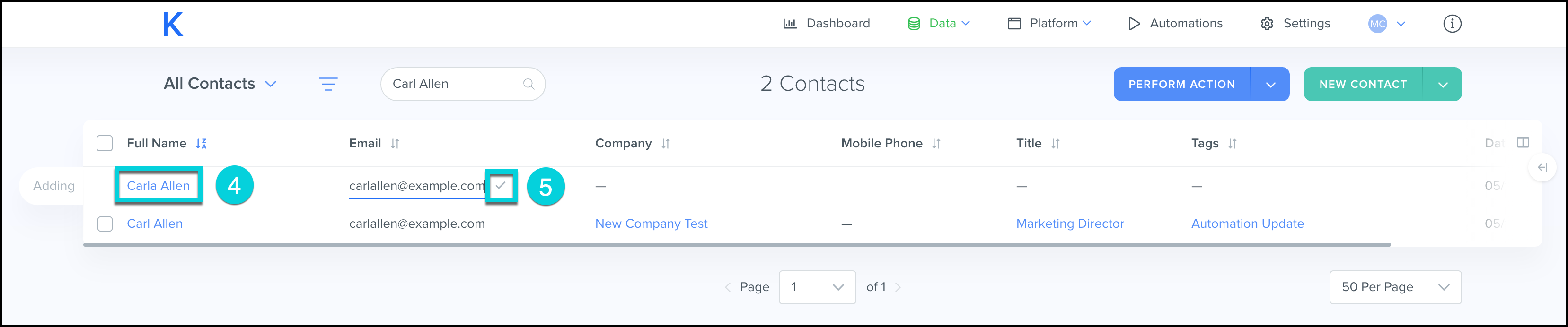
Mass Upload Contacts through a .CSV File
Large groups of contacts can be uploaded through .CSV Files, using these steps:
- Select Data from the top menu bar.
- Click Contacts.
- Click the V next to New Contact
- Select Upload Contacts