Contact Groups allow you to filter contacts based on what they have in common. Contact Groups can then be used to:
- Send campaigns
- Perform actions on a large number of contacts
- Update fields or tags
Find Contact Groups
If a Contact Group has previously been created, you can find it using these steps.
- Select Data
- Select Contacts
- Next to All Contacts, click on the V icon
- Select the Contact Group you would like to view

Hint
Start typing the name of the Contact Group to quickly find it

Create a Contact Group
- Select Data
- Select Contacts
- Next to All Contacts, click on the icon
- Type Group Name
- Choose Filter
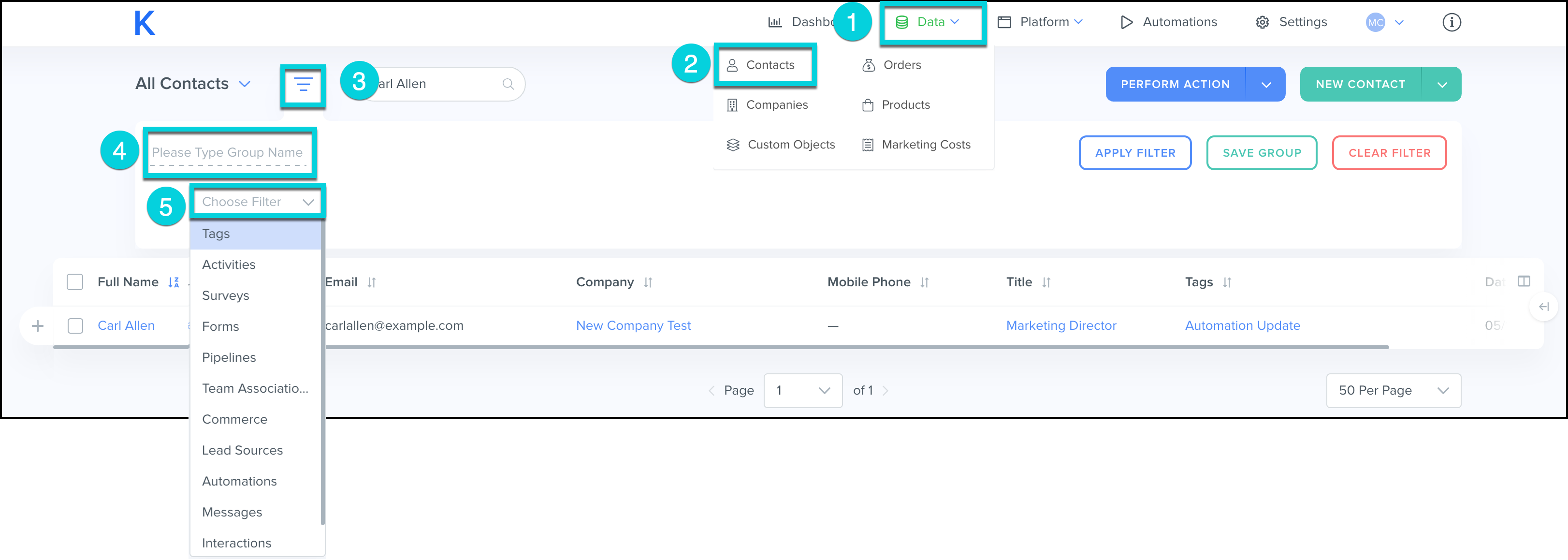
- Complete next steps based on the Contact Group you are trying to create
- Complete filter fields
- Select Choose Filter to add another filter to your Contact Group criteria
- Select Apply Filter to view the contacts that meet this criteria
- Select Save Group to reference this Contact Group in future searches
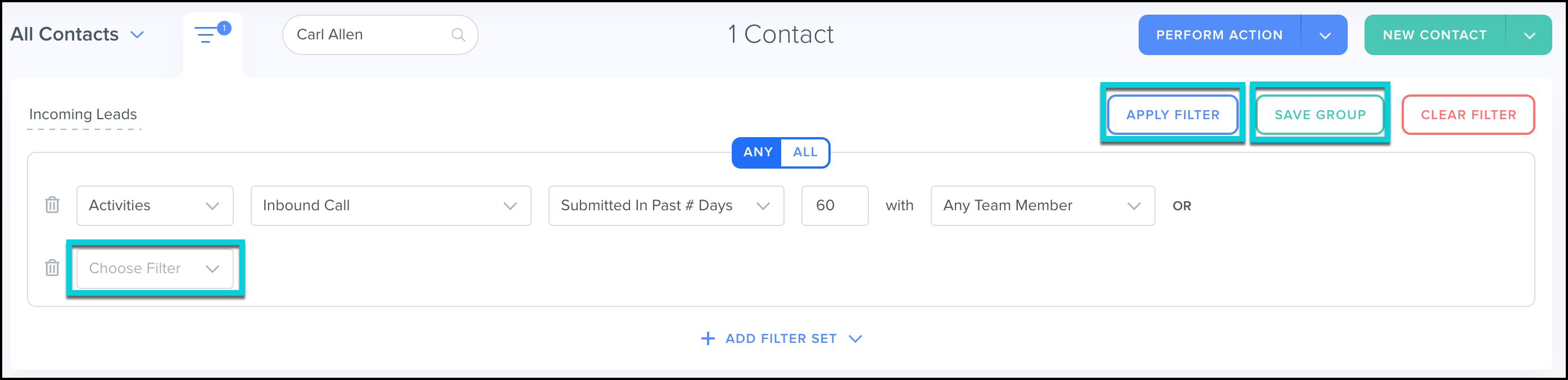
Hint
If you have multiple filters setup, use the Any and All buttons. These allow you to control what criteria the contact needs to meet, to be included in the Contact Group.
![]()
- Any - The contact must meet at least one of the filters to be included in the Contact Group
- All - The contact must meet all of the filters to the included in the Contact Group
Delete Contact Groups
- Select Data
- Select Contacts
- Next to All Contacts, click on the V icon and search for the Contact Group
- Next to All Contacts, click on the icon
- Select Delete Group
